How to connect tradingview alert group to Telegram/Email/Slack/Discord/Outgoing Webhook?
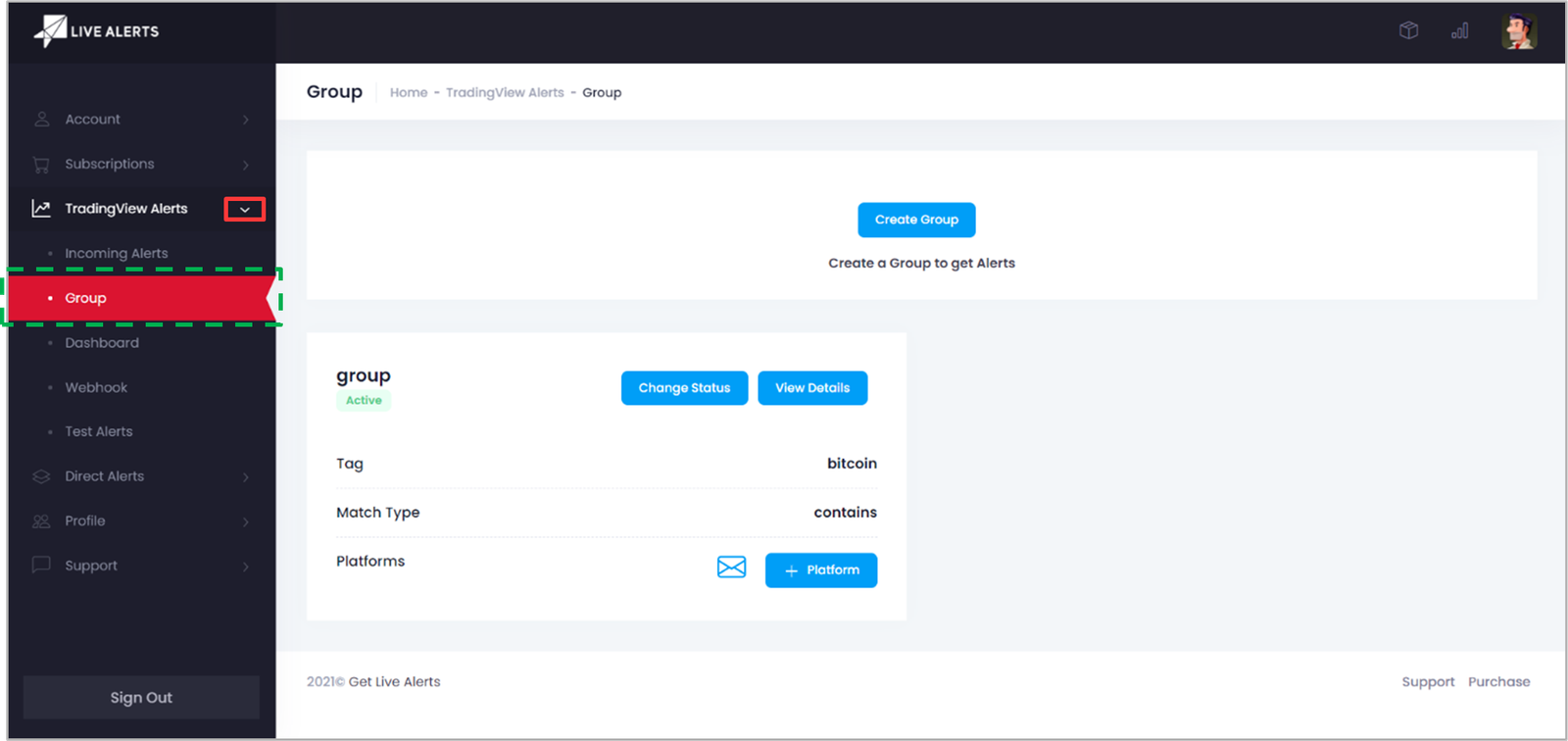
- 1. Visit the Group page under TradingView Alerts menu
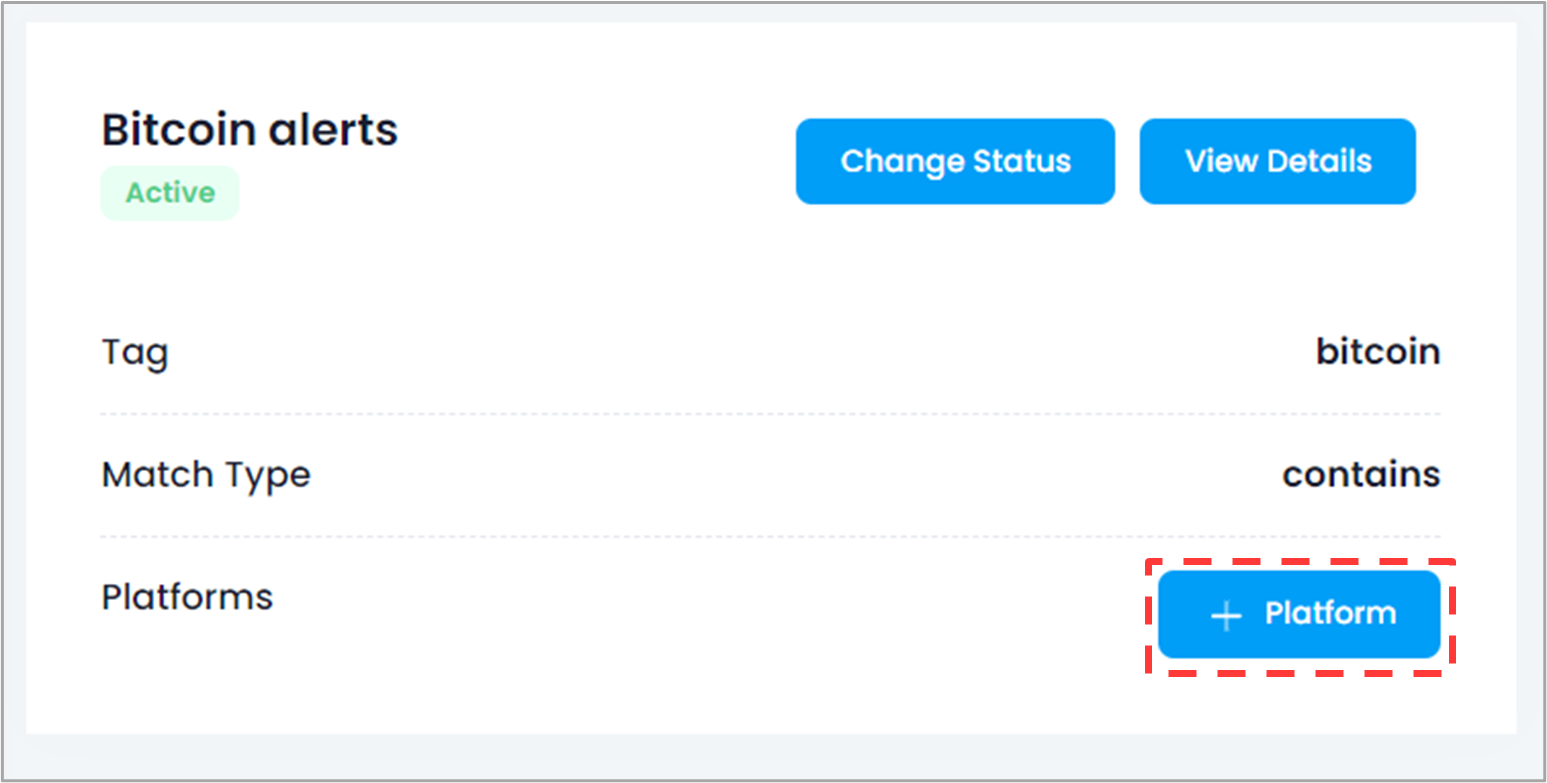
- 2. Click on Platform button of the group of your choice.
- NOTE: See how to create TradingView alert group.
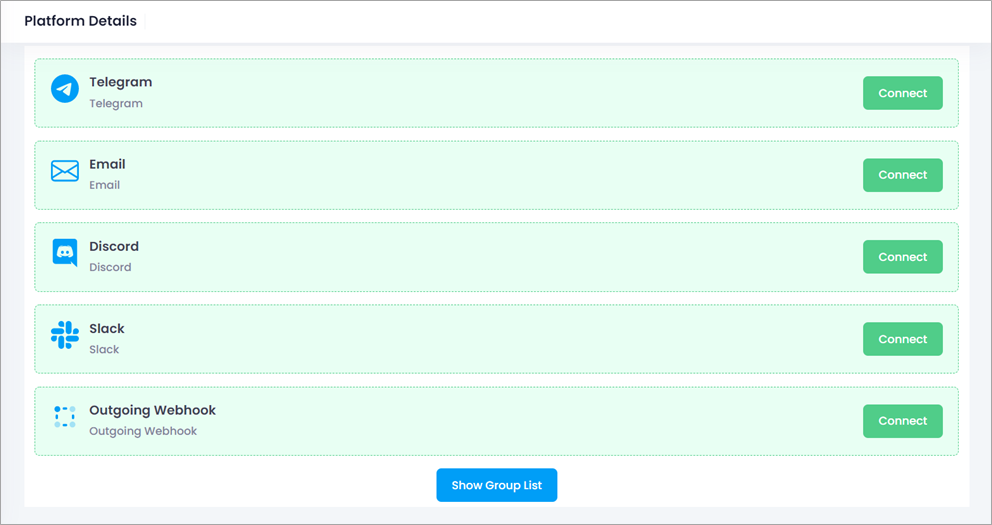
- 3. Click on Connect button to configure Telegram/Email/Discord/Slack/Outgoing Webhook.
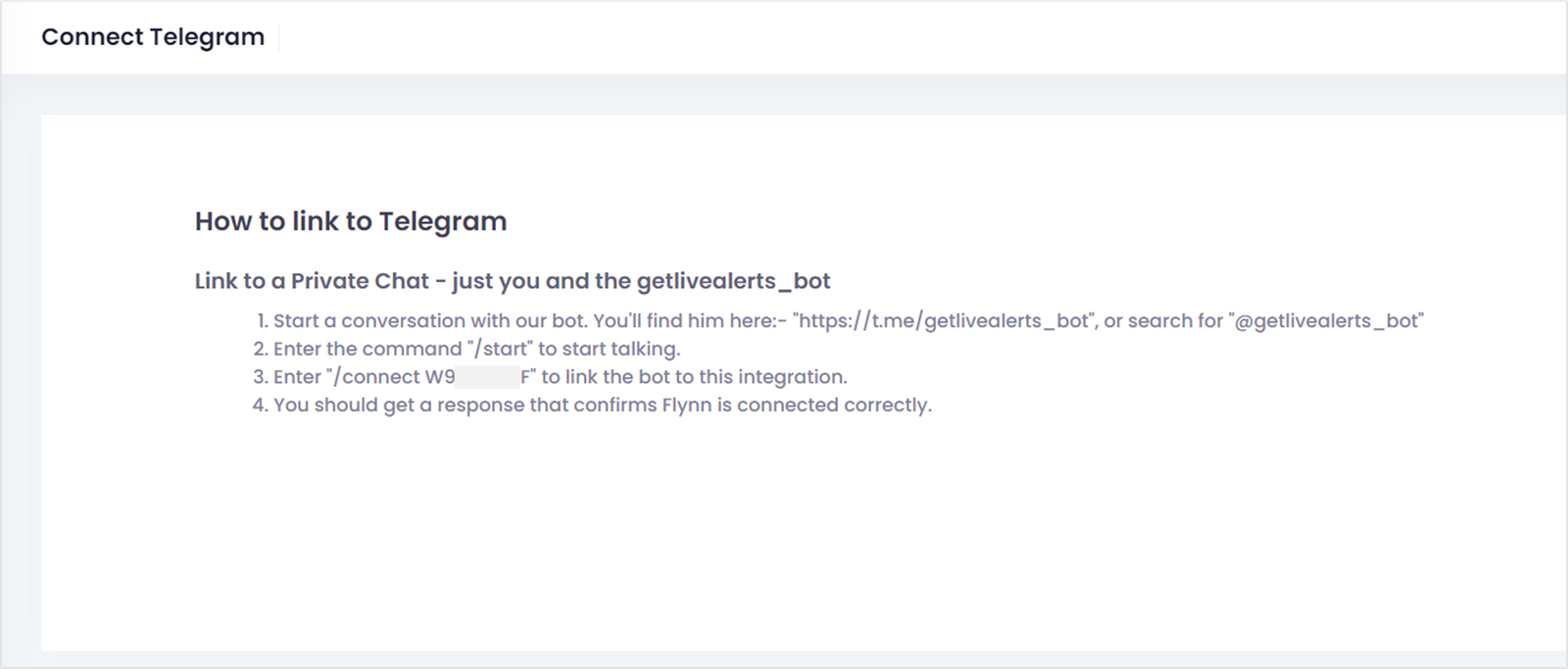
- • Open Telegram on your device and follow the instruction to link your Telegram account.
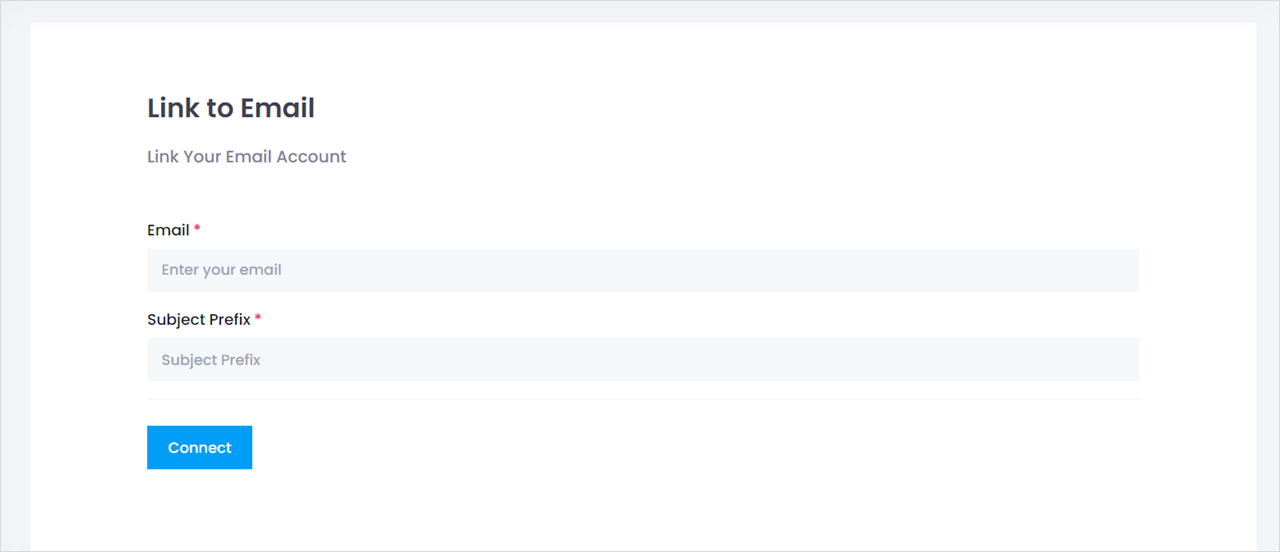
- • Enter your Email and Subject Prefix for every TradingView alerts. Click on Connect to enable email TradingView alerts.
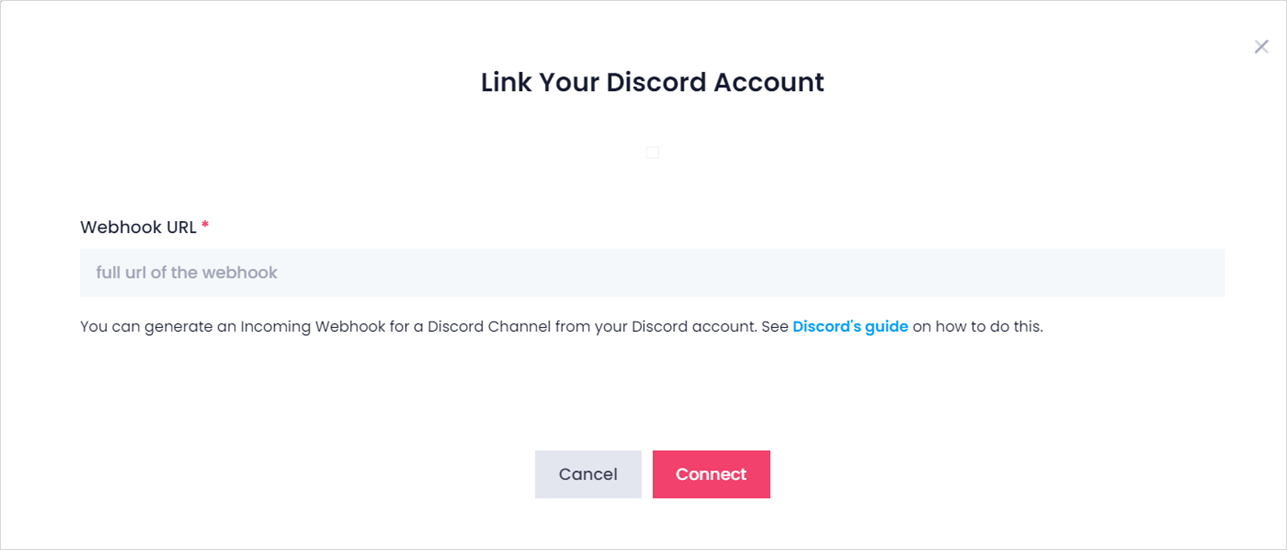
- • Enter full URL of your Discord incoming webhook. Click on Connect to enable Discord channel TradingView alerts.
- NOTE: See Discord’s guide on how to generate incoming webhooks for a Discord Channel from your account.
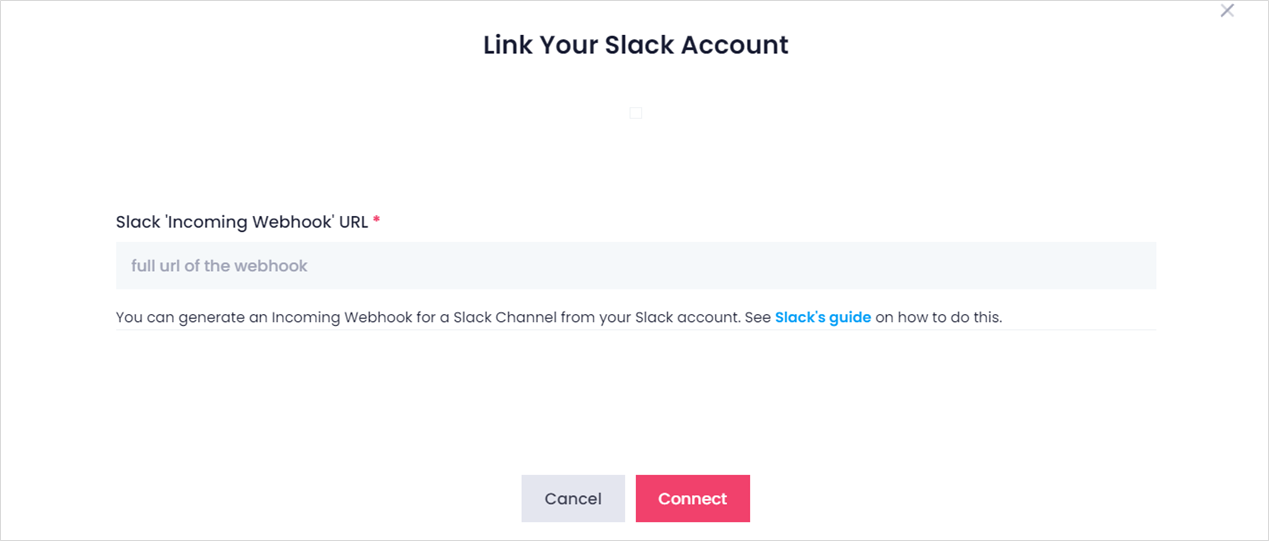
- • Enter full URL of your Slack incoming webhook. Click on Connect to enable Slack channel TradingView alerts.
- NOTE: See Slack’s guide on how to generate incoming webhooks for a Slack Channel from your account.
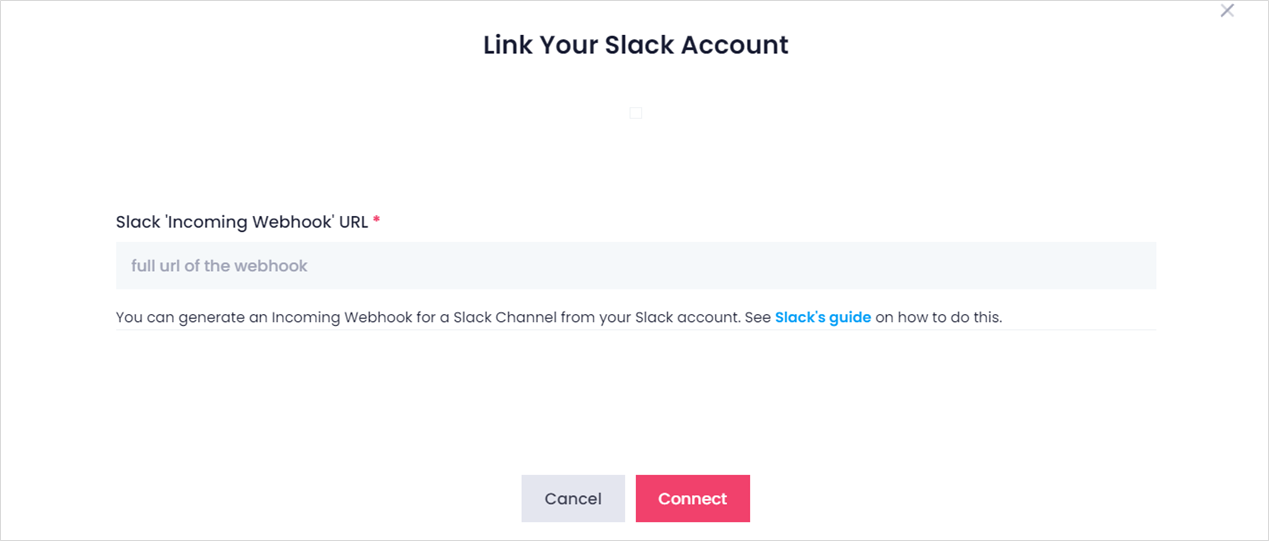
- • Enter full URL of your Outgoing webhook. Click on Connect to configure your Outgoing webhook TradingView alerts.
- NOTE: See how to configure TradingView alert Webhook.
Related Topics
